Adding Custom Actions to the List Item Menu in SharePoint 2010 Using SharePoint Designer 2010
December 19, 2009 12 Comments
In SharePoint 2010, it is easier than ever to add custom actions that are scoped to a specific list using SharePoint Designer 2010. So today, I am going to walk you through the process.
In a prior post, I showed you how to surface ULS logs using SharePoint Designer 2010, an External Content Type, and an External List. We’re going to use that list as our base for our custom action.
Our phony business case for this custom action is such – We are surfacing our ULS logs into a SharePoint list, and want to collect feedback on specific log entries for later consumption. We need to link to a form elsewhere in the site, which we will pass a reference to the item in question, as a URL.
Note – the List Item Menu refers to the same thing as the Edit Control Block. This is the context menu which is associated with all list items, available in list views and list view web parts.
So, let’s open SharePoint Designer 2010, and navigate to our ULS Logs list, and we’re going to select Custom Action > List Item Menu from the Custom Action button on the ribbon UI
Once we select that link, we are presented with the following form
We’re going to name our custom action Log Entry Comment, and give it a description as well. Now let’s scroll down. You will see that we have 3 different types of actions we can associate with this custom action…
We can
- Navigate to a Form for this list
- We can Initiate a Workflow
- Or, we can Navigate to a URL
We’re going to select Navigate to URL, and enter in our URL, and enter in our bogus URL, and pass a name/value pair of ItemURL={ItemUrl}, which was found by looking into the November 2009 version of the SharePoint 2010 SDK
OH NO!!!! We can’t use it in Beta 2, which is the public beta we are running! Ok, so I guess on the receiving end, we’ll need to fix it up in some other way. So., we’ll just change our URL to pass a few things, and build the URL ourselves.
http://www.grace-hunt.com/ULSLogComments?ItemURL={SiteUrl}/Lists/ULS Logs/DispForm.aspx?ID={ItemId}
there, that should do the trick…
So, set your URL, and then give it a sequence number. This is the number in which it appears in the list. Anything over 10000 is a good practice, so you do not interfere with any other items in the list.
Then click OK, and you now have a custom action, associated with a list item, all without cracking open Visual Studio, deploying a package, etc. etc.
You will now see it on the ULS Logs list dashboard page in SharePoint Designer 2010
So, let’s go check out list… and there we have it, our custom action, associated to the list item menu/edit control block, within our list!
And if we click it, we get an ugly, url encoded version (http://www.grace-hunt.com/ULSLogComments?ItemURL=http%3A%2F%2Fsp2010dev%2D01/Lists/ULS Logs/DispForm.aspx?ID=__cb40004300o4200b7983a57-53e7-de11-8ed4-000c29a9d0f1) of:
http://www.grace-hunt.com/ULSLogComments?ItemURL=http://sp2010dev-01/Lists/ULS Logs/DispForm.aspx?ID=__cb40004300o4200b7983a57-53e7-de11-8ed4-000c29a9d0f1
Another cool thing, which you may notice, is that ALL list items have a globally unique identifier in SharePoint 2010! YES! No more list item IDs starting with 1, and going up from there.




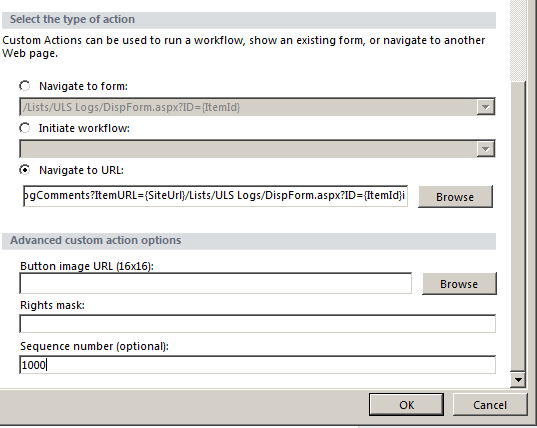



Pingback: 2010 in Review « Geoff Varosky's Blog
Good post. One question though, how do you any other pass parameter other than the id itself say in this example, processname, etc ?
Kelvin,
SharePoint only has the following tokens available for sending parameters through the URLAction string:
{ItemId}
{ItemUrl}
{SiteUrl}
{ListId}
{RecurrenceId}
SharePoint cannot pass any additional information relating to the list item. To do this, you would need to go with custom code.
Is it possible to implement the same thing in sharepoint designer 2007?
Unfortunately, it is not. This functionality is only available in SharePoint Designer 2010.
One thing I think is a fail is that the custom action’s description does not appear as a tooltip when the user hovers over the button. Any ideas on enabling this?
Oh and also- can you clarify exactly what occurs when a user clicks on yuor newly-created action button? what form opens, and where are the comments saved?
When a user clicks on a link, javascript is called to handle the action, and then redirects the browser accordingly. If you are linking to specific forms (New, Edit, etc.), then those forms are launched.
Hi there, yeah this post is genuinely pleasant and I have learned lot of things from
it about blogging. thanks.
Pingback: visit their website
I do not know whether it’s just me or if perhaps everyone else encountering problems
with your website. It looks like some of the written text on your
content are running off the screen. Can someone else please provide feedback annd let me know if this
is happeninjg to thgem too? This could be a issue with my browser because I’ve had this
happen previously. Thanks
Pingback: cosmetic dentist